Exporting SBOM and Cutting Data for External Use
Exporting SBOM and Cutting Data for External Use
This article explains how to export SBOM and cutting data from ROMAC Production Control for integration with external systems, reporting, or offline processing.
What Data Can Be Exported?
You can export the following from a project:
SBOM data (entire drawing list or filtered by shape/spec)
Cutting list batch data (materials selected for nesting)
Nesting output (optimized bar cuts, remnant info, usage stats)
Exported files can be used for integration with ERP systems, saw automation, or spreadsheet reporting.
Exporting SBOM Data
To export SBOM data:
Open the project
Go to Tools > Export > SBOM Export
Choose:
All drawings or selected ones
Output format: CSV or TXT
Click Export and choose a save location
The export will include piece marks, shape, description, quantity, and specs.
Exporting a Cutting List
To export batch data:
Go to Home > Tools > Shop Cutting List
Select the batch
Click Export Batch or Export to File
Choose a format (CSV recommended)
This file will reflect what is actively being sent to the Nesting module.
Exporting Nesting Results
After nesting:
From the nesting results screen, click Export > Nesting Output
Save the file in CSV or printable format
Export will include:
Cut sequence and stock length
Trim loss and drop size
Remnant tagging info (if enabled)
Use Cases for Exported Data
Import into ERP or MRP systems for material planning
Generate custom spreadsheets for job costing or summaries
Interface with programmable saws or automation tools