Using Tasks to Track Fit-Up, Paint, and QC Progress
This article explains how to configure and use the task tracking features in ROMAC Production Control to monitor progress on common shop operations like Fit-Up, Paint, and Quality Control (QC).
What Are Tasks in ROMAC?
Tasks are customizable workflow checkpoints that help track the status of production processes for each shipping piece in the SBOM. Typical tasks include:
- Fit-Up
- Paint
- QC Inspection
- Load/Ship
You can define your own task names based on your shop’s workflow.
Setting Up Task Headings
To create task types:
- Go to Maintenance > Setup – Miscellaneous > Task Headings
- Enter up to 30 task names (e.g., “Fit-Up”, “Paint”, “QC”, “Load”)
- Save the list
These headings will become available on every project and SBOM entry.
Assigning Tasks in a Project
- Open a project
- Go to Tools > Task Setup > Enable Tasks for This Project
- Select which tasks apply
- Click Enable
Once enabled, these tasks can be updated in SBOM entry or during progress tracking.
Updating Task Progress
You can mark task completion:
- Within the SBOM module, per piece
- Using the Task Progress screen (ideal for bulk updates)
- Via barcode scanning (if Inventory Control is enabled)
Each task can be marked complete per shipping piece, with optional dates and initials.
Viewing Task Status Reports
To view task status:
- Go to Reports > Task Progress
- Choose summary or detailed views
These reports help identify bottlenecks and track completion rates across active jobs.