Search Knowledge Base
How to Activate Your Production Control License or Transfer It to a New Computer
Activating Your License (First-Time Setup)
ROMAC Production Control installs in Evaluation Mode, which provides 30 days of limited use. To unlock full features, you must activate your license.
Step-by-Step Activation:
- Launch the program.
- Go to Help > Licenses > Activate License.
- Enter the following, exactly as provided:
- License ID
- Software Options Code
- Click Activate.
If activation is successful, you will see a confirmation message and the program will exit Evaluation Mode.
If you encounter issues, double-check for typos and verify you’re connected to the internet or contact ROMAC support.
Viewing Your License Details
You can check your license status at any time:
- Go to Help > About
- The window displays:
- Serial Number
- License ID
- Activation Status
- Software Version
Transferring Your License to Another Computer
Each license is tied to a single machine unless you deactivate it first. Follow these steps to move your license:
Step 1: Deactivate on the Current Machine
- Open ROMAC Production Control on the original device.
- Go to Help > Licenses > Deactivate.
- Confirm the deactivation. The license is now released.
Step 2: Activate on the New Machine
- Install ROMAC Production Control on the new machine.
- Repeat the activation steps from the first section using the same License ID and Options Code.
Activation requires administrator privileges. If the software was pre-installed by IT staff, ensure you have the credentials needed to complete this step.
Troubleshooting License Activation
- Invalid License ID: Verify there are no extra spaces or characters.
- Already Activated: The license must be deactivated from the original machine first.
- Evaluation Expired: You must activate the license to continue using the software.
- Transfer Failed: Ensure you have internet access and that the license was properly deactivated before reuse.