Search Knowledge Base
How to Add or Edit Items in the Materials Database
What Is the Materials Database?
The Materials Database stores shape-specific properties including:
- Shape code identifiers (W, PL, TS, etc.)
- Default weight per unit length or area
- Optional categories for SI, SA, SL, and PN items
- Dimensional references for validation and nesting
This database supports accurate calculations, consistent SBOM entries, and automated nesting.
Accessing the Materials Database
To open the database editor:
- Go to Maintenance > Materials Database > Edit Material Database
Adding or Editing a Shape Code
To add or modify a shape:
- Open the editor and click New or select an existing entry
- Enter or update:
- Shape Code (e.g., W, PL, TS)
- Description
- Default Weight (per foot, inch, or sq. foot depending on type)
- Notes (optional)
- Click Save
You can also search and filter shapes by type using the menu options.
The description and weight fields are used during SBOM entry, weight calculations, and reporting.
Managing Special Item Categories
Special Items (SI, SA, SL, PN) can be grouped by category for fast entry.
To add a category:
- Select the shape type (e.g., SI)
- Click New and enter:
- Category Code (e.g., CTG123)
- Description (e.g., Wedge Insert 3/4″)
- Spec and Weight (optional)
- Save the category for future SBOM entry use
Tips for Managing the Database
- Keep descriptions short but clear
- Use consistent naming conventions for all codes
- Review the database periodically to remove outdated entries
- Avoid duplicate shape codes unless variations are intentional