Search Knowledge Base
How to Handle Invalid SBOM Entries and Common Error Messages
What Causes an Invalid SBOM Entry?
ROMAC validates each SBOM line entry. Errors may occur due to:
- Missing required fields (e.g., Description, Length, Spec)
- Incorrect shape code format
- Invalid dimension entry (e.g., bad fraction or units)
- Duplicate piece marks
- Quantity mismatch (e.g., detail quantity not divisible by ship quantity)
Invalid lines are ignored in reports, cutting lists, and exports until corrected.
How Are Errors Displayed?
Invalid SBOM lines are:
- Flagged with an asterisk
*at the beginning of the line - Displayed in red text (if color display is enabled)
- May trigger an on-screen message with the specific error
You can enter invalid lines temporarily, then return later to fix them.
How to Correct Invalid Entries
To fix a flagged line:
- Click into the row
- Review the field highlighted or referenced in the error message
- Correct the value (e.g., fix the shape code, enter missing spec)
- Press Enter or click Save
Once the line is valid, the asterisk will disappear and the row will be included in all calculations and reports.
Common Error Messages and Their Meanings
| Message | Meaning |
|---|---|
| Invalid shape code | The code format is incorrect or unsupported (e.g., missing space) |
| Quantity error | Detail quantity must be a multiple of the shipping quantity |
| Missing required field | A required value is blank (e.g., Length, Description) |
| Invalid dimension entry | Fractional input is not recognized (e.g., typo or missing symbol) |
| Duplicate piece mark | The piece mark already exists elsewhere in the drawing |
| Invalid routing code | The routing code entered does not match a defined code |
Best Practices to Prevent Errors
- Use category codes for consistent description entry
- Review auto-filled specs and weights before submitting
- Validate each drawing before adding to cutting lists
- Double-check piece mark formats and naming conventions