Search Knowledge Base
Tracking Delivery and Completion Status from the Ticket Manager
This article explains how to use the Ticket Manager in ROMAC Production Control to monitor ticket activity, confirm deliveries, and review historical shipping records.
What Is the Ticket Manager?
The Ticket Manager is your central dashboard for:
- Reviewing active and historical tickets
- Updating delivery statuses
- Reprinting or canceling tickets
- Viewing shipped vs. unshipped items
Each ticket is tied to a job and includes all related piece marks and shipment details.
Accessing the Ticket Manager
To open:
- Go to Shipping > Ticket Manager
- Select a project or search across jobs by ticket number, date, or destination
Viewing Ticket Details
From the list view:
- Click on a ticket to open its details
- Review:
- Ticket Type and Number
- Date and Destination
- Carrier/Truck Info
- Included Piece Marks and Drawing Info
You can also view which tasks were completed prior to shipment.
Marking a Ticket as Delivered
To mark delivery:
- Open the ticket
- Click Mark as Delivered
- Enter delivery date and notes (optional)
- Save
Delivered tickets are flagged in the manager and excluded from “Open Shipments” reports.
Canceling or Reprinting Tickets
- Click Cancel Ticket to void the ticket from records
- Click Reprint Ticket to regenerate a copy with the original info
Canceled tickets are retained for audit trail but won’t show in active lists.
Reporting Options
You can filter by:
- Job site vs. processor shipments
- Delivery status (open, delivered, canceled)
- Date range or carrier
Use these filters to generate reports for load planning, billing, or follow-up.