Search Knowledge Base
Using Categories for Fast Entry of Special Items
What Are Categories?
Categories are predefined entries in the Materials Database that act as reusable templates for:
- Special Items by Each (SI)
- Special Items by Area (SA)
- Special Items by Length (SL)
- Part Numbered Items (PN)
Using a category code eliminates the need to retype long descriptions or specifications.
Creating and Managing Categories
To create or edit categories:
- Go to Maintenance > Materials Database > Edit Material Database
- Choose the category type (SI, SA, SL, or PN)
- Enter:
- Category Code (short identifier used during SBOM entry)
- Description
- Default Spec (optional)
- Default Weight (optional)
- Click Save to apply changes
Using a Category During SBOM Entry
When entering a line in the SBOM Tab:
- In the Description field, enter the category code (e.g.,
CTG123) - Press Enter
ROMAC will auto-fill the description, spec, and weight from the Materials Database.
You may edit the default values after loading them, if needed.
Viewing All Available Categories
To see a list of categories while entering SBOM:
- Type
CTGinto the Description field - Press Enter
A list of available categories for the current shape type will appear.
This works only for special item types (SI, SA, SL, PN).